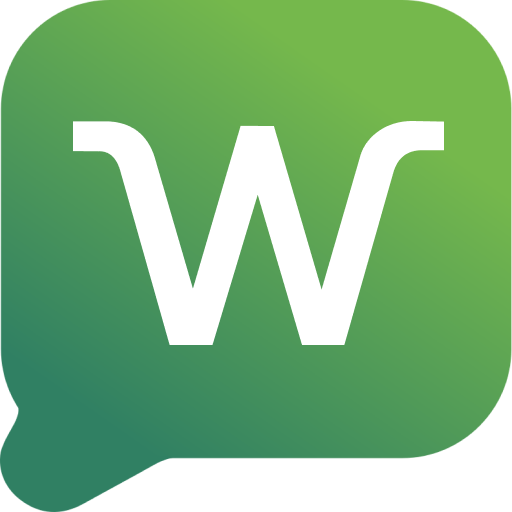Set session presence
Presence
Set Presence of the Session
Set the presence status (online/offline) of the WhatsApp session
POST
Set session presence
Description
This endpoint allows you to set the presence status of the WhatsApp session, controlling whether the account appears as available (online) or unavailable (offline) to other users.URL Parameters
WhatsApp unique session ID
Body
Body Parameters
| Property | Type | Required | Description |
|---|---|---|---|
status | string | ✅ Yes | Presence status to be set. Accepted values: - AVAILABLE - Appears as available/online - UNAVAILABLE - Appears as unavailable/offline |
Response
Status Codes
200- Presence updated successfully400- Invalid parameters (status must be AVAILABLE or UNAVAILABLE)401- Unauthorized404- Session not found
Usage Example
Notes
- The
AVAILABLEstatus will make the account appear as online to other users - The
UNAVAILABLEstatus will make the account appear as offline - This setting can be useful for controlling the visibility of the automation’s presence
Authorizations
Your Wappfy API key (get it at dash.wappfy.com.br)
Path Parameters
Session name (instanceName)
Body
application/json
Chat ID - either group id or contact id
Example:
Available options:
offline, online, typing, recording, paused Response
201 - undefined